Zoom Tips for Coding Bootcamp Students

Zoom Tips for Coding Bootcamp Students
Here are some Zoom tips for those wanting to hit the ground running when it comes to being a Zoom master.
Setting up your video
Instructors place a significant value on being able to connect with their students visually during lectures. The ability to see your face helps them gauge your understanding of the material, and it can be frustrating when this connection is hindered, especially when breaks are involved, and your prompt return is expected. Turning on your camera emerges as a key solution to address this. Setting up your video not only benefits your instructors but also elevates your class participation. We suggest enhancing your video setup by blurring the background and selecting a distraction-free area, free from elements like kids, TVs, or video games. It's advisable to steer clear of annoying or video backgrounds, as they tend to detract from the learning environment and may impact the overall class experience. By optimizing your video presence, you not only stand out positively in your class but also contribute to a more engaging and focused learning atmosphere.
You can check your video under the settings section in Zoom and preview your video.
1. Choose your Camera
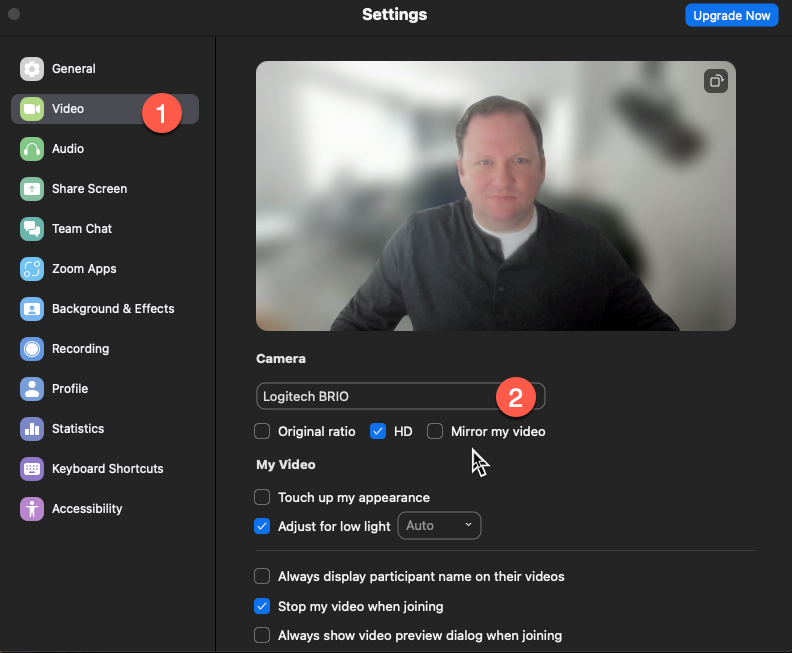
2. Background Blur
Zoom does a pretty good job of blurring out your background. This will help others when you are on the screen and not have distractions going on behind you like dogs, cats, kids..etc.
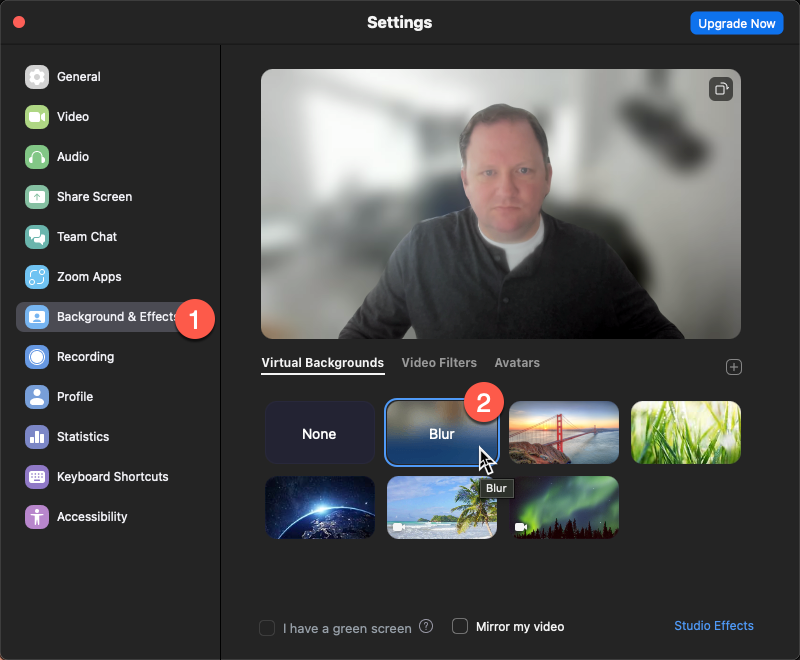
Microphone and Speaker Setup
Ensuring a smooth online learning experience involves a quick check on your microphone settings in Zoom. Verifying that you're muted when necessary and that your microphone is functioning properly is a crucial step to prevent unintentional disruptions in class. Accessing these settings in Zoom is straightforward, and it's a small yet impactful measure to maintain a focused and respectful virtual classroom environment. Countless instances have occurred where individuals mistakenly spoke, thinking their microphone was muted. Avoiding such situations not only helps you stay engaged in the lesson but also contributes to a seamless and uninterrupted learning experience for both you and your classmates. So, take a moment to double-check your microphone settings—it's a simple action that can make a big difference in the effectiveness of your online participation.
1. Select Audio and Choose your Speakers
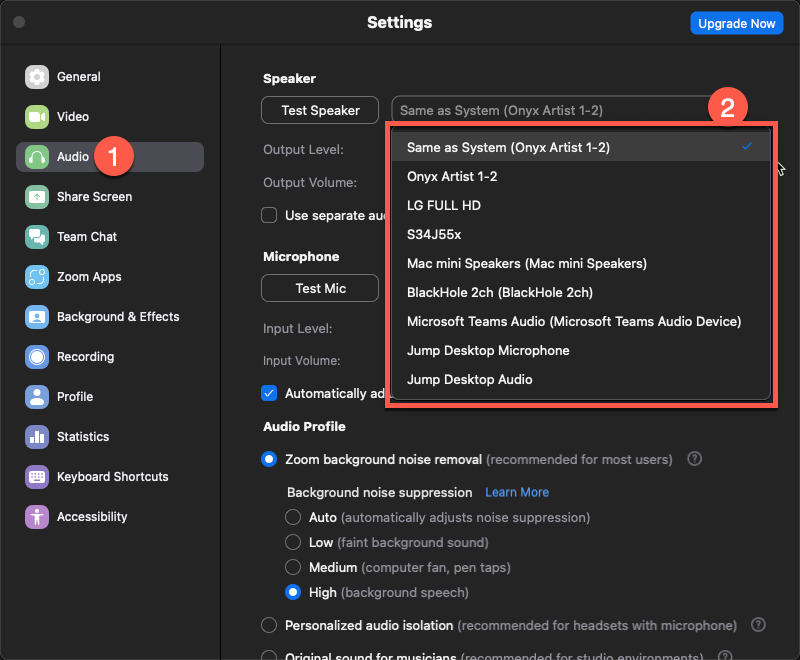
2. Test your Speakers
You will see your audio levels go up and down and you should hear a sound come from your speakers
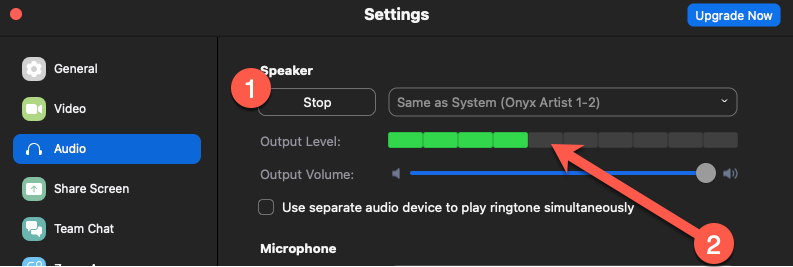
3. Choose your Microphone from the dropdown and Test your Microphone
Make sure you see your microphone in the dropdown section and click the test. You will then talk into your microphone after a few seconds of it saying recording it will play back the audio it recorded.
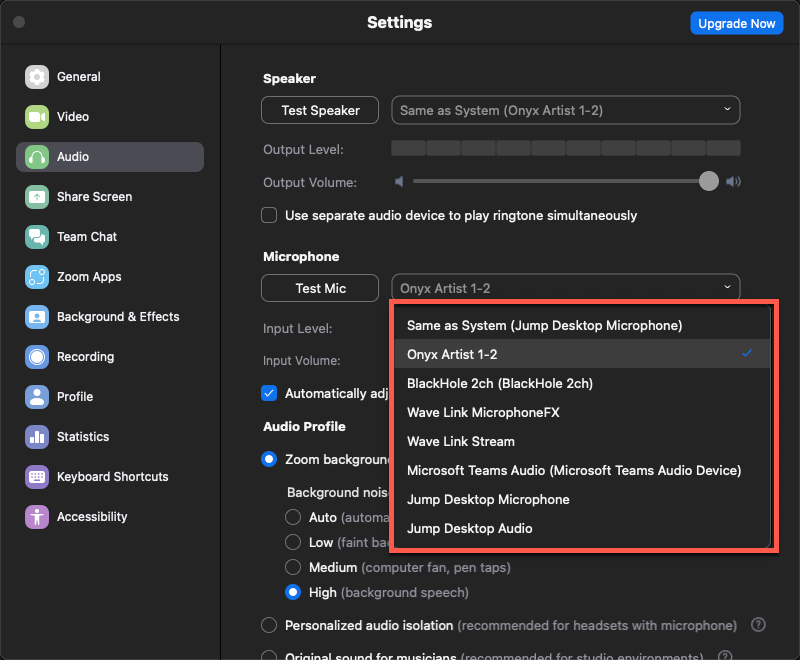
Know how to share your screen
If you are a first-time user of Zoom you will want to test this out. At Pre Code Camp when you first meet with your tutor you will test this out to make sure you are good to go. There are certain settings that Mac users have to permit Zoom to use this feature. But it is key to knowing how to share and where that share button is located on your Zoom panel.
1. Click on the Green Icon with an Arrow
This will bring up a window asking you what to share. We always caution students when they share. Do not show or share anything you wouldn’t want to be shared (pictures, website history..etc). We say this because we have seen it before.
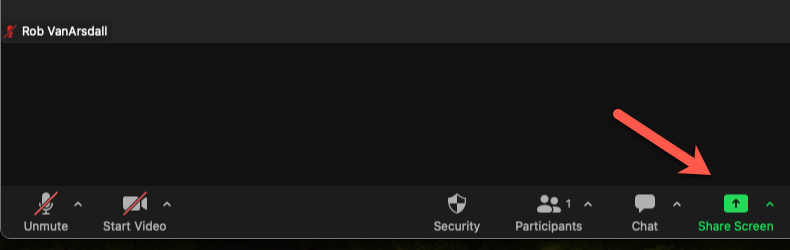
2. Choose a desktop, tab, or application to share
Most of the time it’s just easier for a student to share the desktop so we can see everything as an instructor trying to help. Because we will need to see a browser and a code editor. When you try to only show one at a time it takes longer.
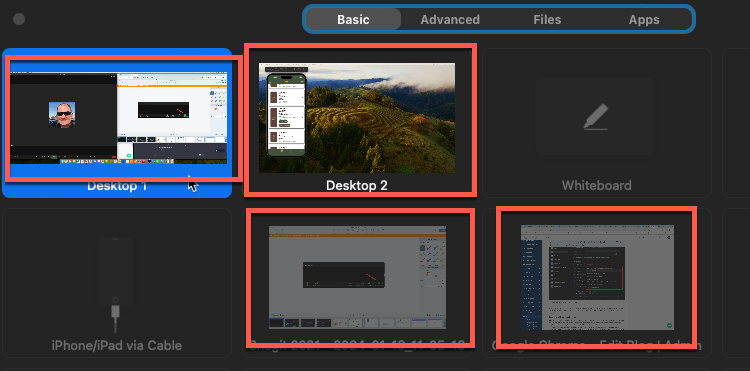
Know About Breakout Rooms
Breakout rooms in Zoom refer to a feature that allows the host to divide the main meeting into smaller, separate sessions. These smaller groups, known as breakout rooms, enable participants to have more focused discussions or activities away from the main meeting. This is another thing that Pre Code Camp will show you in your first tutor lesson. This will help you know what it looks like in preparation for your Coding Bootcamp. Breakout rooms in a coding BootCamp scenario would be a way to work on a group challenge or project. We can also use breakout rooms to meet with you on a one-on-one basis.
Know how to ask questions in a chat window
The chat window in Zoom serves as a versatile text-based communication tool during virtual meetings. Students can send text messages, share links and files, and engage in private conversations or group discussions. Hosts can make announcements, provide instructions, and gather feedback. Overall, it adds a valuable layer of interaction and collaboration to Zoom meetings, enabling participants to communicate efficiently and contribute to the discussion in various ways.
1. Click on the Chat Icon or the More Button to See the Chat Window
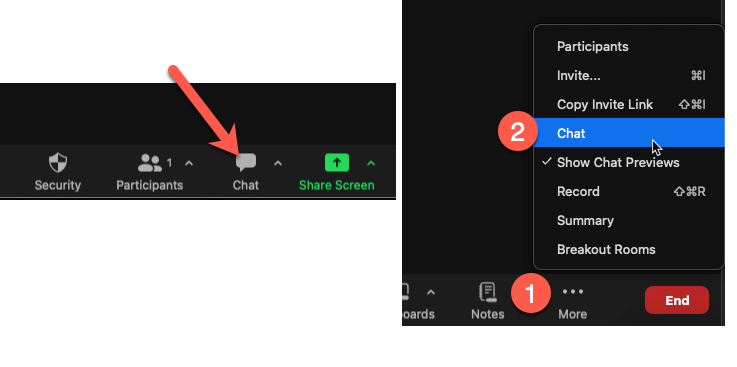
2. Start Typing in the Chat Box
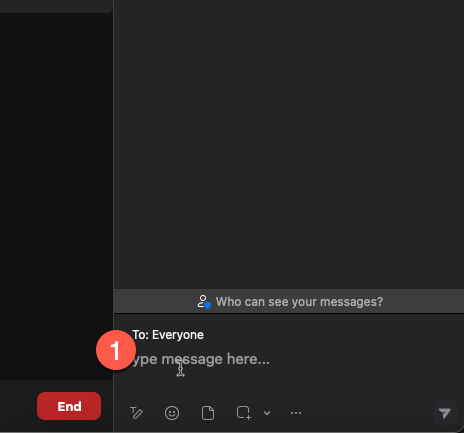
Know how to raise your hand in Zoom
The "Raise Hand" feature in Zoom is a tool that allows students to signal to the instructor that they have a question, want to speak, or have a comment without interrupting the ongoing audio or video conversation. When a student clicks on the "Raise Hand" button, a visual cue, such as a hand icon, appears next to their name on the participant list, indicating their intention to speak or contribute. Hosts and co-hosts can then acknowledge and manage the raised hands, giving participants an organized and orderly way to participate in discussions. This feature is particularly useful in larger meetings or virtual classrooms where managing interruptions and facilitating a structured conversation is important. It enhances communication by providing a non-disruptive means for participants to express their desire to contribute to the conversation.
1. Choose reactions at the bottom and click on the Raise Hand
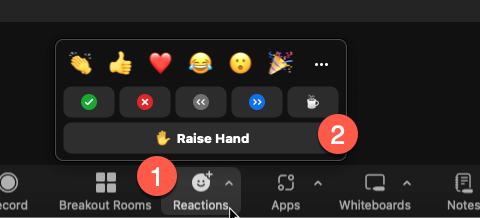
2. You will see your hand is now raised if you are on camera or not.
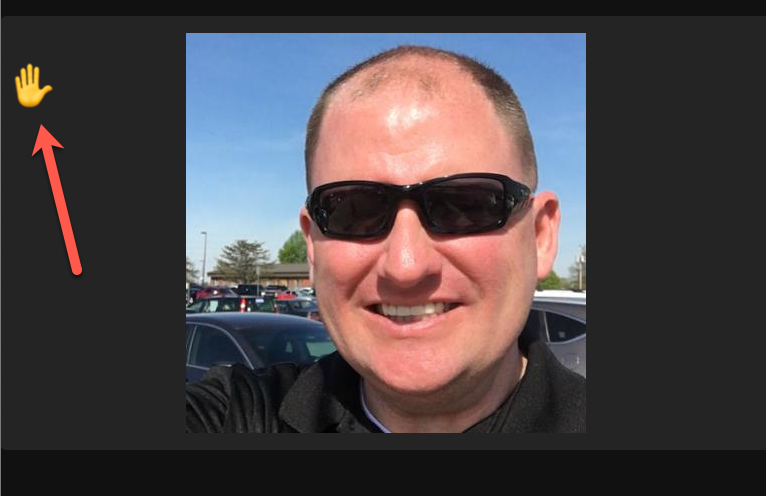
Wrapping it all up…
Mastering Zoom for effective online learning involves several key tips to enhance your virtual classroom experience. First and foremost, setting up your video is crucial for instructors to visually connect with students during lectures. Ensure your camera is on, and optimize your video presence by blurring the background and selecting a distraction-free environment. Microphone and speaker setup is equally vital—check your settings to prevent unintentional disruptions during class. Test your speakers and microphone to ensure clear communication. Familiarize yourself with screen sharing by clicking on the green icon with an arrow and selecting what to share. Understand breakout rooms, a feature facilitating focused discussions or group activities. Utilize the chat window for text-based communication, announcements, and feedback. Lastly, master the "Raise Hand" feature to express your desire to speak or contribute without interrupting the ongoing conversation. These tips will undoubtedly elevate your Zoom proficiency and contribute to a seamless online learning experience.





